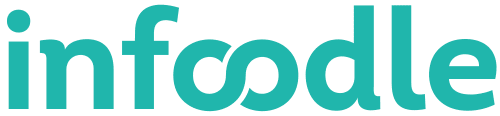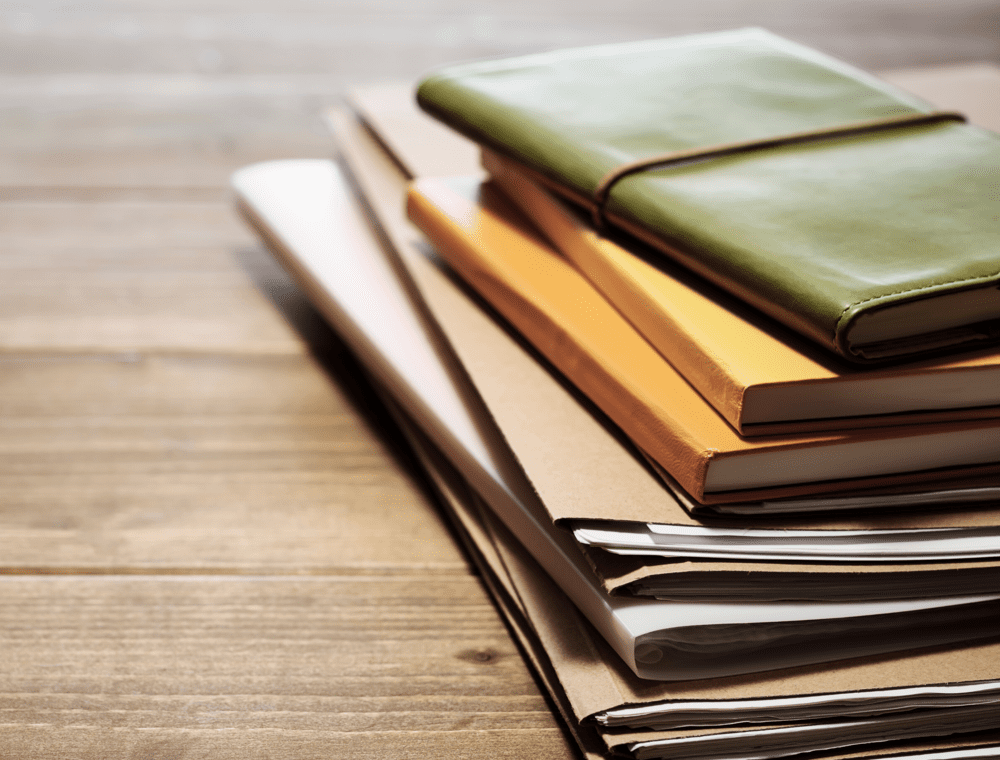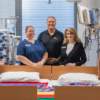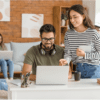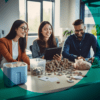Last week on the blog we talked about managing documents and assets with the help of the infoodle Docs package that allows you to upload and store unlimited files of different types used by your organisation.
The Libraries module allows you to manage not only digital uploads, but also physical items including books, CDs, DVDs, toys, or various types of equipment. The feature is used widely by many infoodle clients who realise the benefits of centralising their information and data, so it can be accessed anytime from anywhere and managed more effectively.
Today’s blog post is a complete guide on setting up a Library. We’re discussing every step in detail to help you create a great system that will not only save time, but also keep your assets well-organised and easily shared or tracked.
Creating & Editing a Library
You can create a new library by clicking on the Add Library button in your navigation menu, and at the same time give it a name (such as Toy Library, Music, or Books), select individuals or groups who can edit the library as well as who can view it.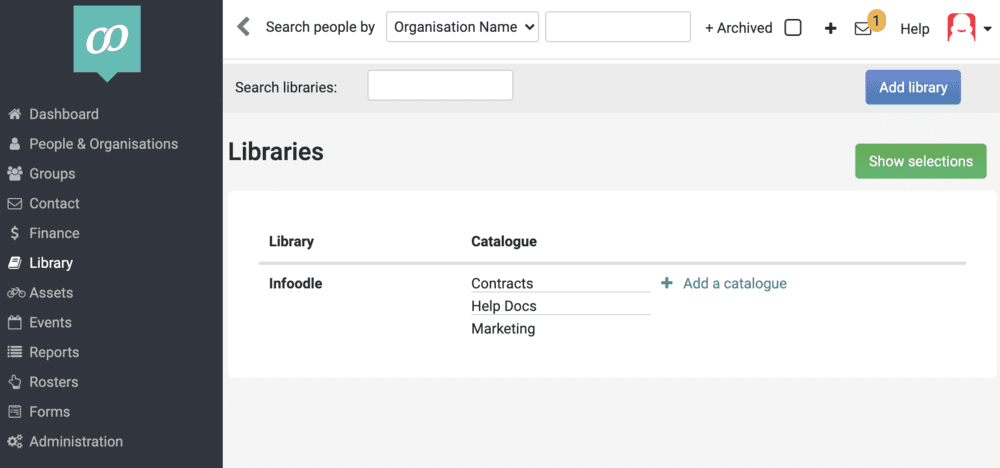
Editing and viewing is permission based, and you can modify the settings depending on people’s role within your organisation. If you are not concerned with privacy, you can give permission to your entire staff or members to access the library to borrow an item.
There are also additional fields that allow you to restrict the number of checked out items, or set up reminders to ask your members to return the items. Remember to click “Save” when you make any changes!
Library Structure
The best way to manage your files or assets in infoodle is using the Library structure that organises them on four different tiers. The structure consists of four tiers:
- Library – the main area that the items come under (e.g. Music, Books, Films, Toys)
- Catalogue – these are the categories your main library is broken into (e.g. note sheets, lyrics, mp3 files; audio books, digital books, age groups for toy and children libraries, etc.)
- Collection – Each catalogue can be further subdivided into collections, which could be topics for books (fiction or nonfiction, personal development, finance, children’s books), themes for music (wedding or Christmas) or types of toys (games, soft toys or role play toys)
- Item – this is where you can add individual items, which can be both digital files (docx, pdf, xlsx, pptx and images) containing songs, training material or guides, and physical items that are stored elsewhere, but can be checked out here (books, DVDs, company phones, laptops and even cars).
Permission to view, edit or comment
Again, permission can be given to individuals or groups to see and edit these items at the various structure levels in the library. This means you can store meeting notes about your group, policy documents for your staff, mp3 files for your music team. It’s up to you how you structure them and who is allowed to see and do what.
Anyone who is able to view the Library also has permission to add comments regarding individual items whether it is concerning damage they had sustained (missing or broken pieces) or if they found the material helpful.
Using the Library Kiosk System
The infoodle library kiosk was inspired by the typical book library search system. It allows you to safely publish selected areas in your library for public searching and checking out. Essentially, it is designed to record all physical items and allow people to book them out. Primarily developed for taking out books, it can also be used for lending videos, toys, equipment and such.
It can add descriptions and photos to the item listings, assign QRs or barcodes to the items, or specify the number of the same item you have available. Finally, you can set up a registration form that people will need to fill out with their information. If they provide their emails, the kiosk system will assist in the communication of reminders.
Linking Libraries to Events
If your organisation conducts regular workshops or training sessions, the ability of linking a library to a specific event is incredibly useful. Library items linked to events ensure easy access to necessary items for organisers and volunteers. These items can vary from health and safety procedures, risk assessment docs and meeting minutes to training materials and weblinks. Another example could be providing music sheets and lyrics to all event musicians. infoodle Library also has a transposing feature – it can convert the key your music files are stored in with just one click!
Adding the infoodle Libraries package to your CRM and using it for managing your files and assets might become one of the best decisions for your organisation this year. Contact our team today to find out about trying Libraries or maximising your current use of the package – we are always happy to chat!